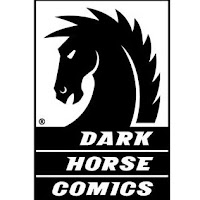 We've got a lot of fans of comic books and graphic novels here at Carnegie-Stout and we're very proud of our collection of print comics for adults. We're also very excited that digital comics are starting to find their way into Overdrive as publishers like Image and Dark Horse start making their books available to library ebook readers. For a full list of comics currently available through Overdrive, use Advanced Search to see everything with the subject "Comic and Graphic Books." You can see the results of that search here.
We've got a lot of fans of comic books and graphic novels here at Carnegie-Stout and we're very proud of our collection of print comics for adults. We're also very excited that digital comics are starting to find their way into Overdrive as publishers like Image and Dark Horse start making their books available to library ebook readers. For a full list of comics currently available through Overdrive, use Advanced Search to see everything with the subject "Comic and Graphic Books." You can see the results of that search here.(If you're not into kids' comics and want to get fancy, remember that you can set your Overdrive account to show only books of certain maturity levels -- but that's a different blog post.)
If you're used to downloading our ebooks in EPUB format, our comics are going to work a little differently from what you're used to. Most of them are in Overdrive's Read format. Read opens books in your browser and is generally pretty handy, but it takes a few extra steps to get your comics saved offline so you can read them without an internet connection. Let me walk you through it:
On Anything Except an iPad or iPhone
If you're not on an iOS device, this is really quick. The screenshots I have are from an Android tablet, but things should be the same on an Android phone or a computer.Once you've checked your comic out and you're at the Bookshelf page, you'll see a picture of the book and a button that says Read. Click Read to open the book in your browser.
Once the book has loaded, tap the center of the page to open up the Read menu and then the black box in the top left corner of the page to see more options.
In this sidebar menu, pick Offline Access.
In the Offline Access page, click the round button with a little cloud in the middle. Your device will spend a few seconds downloading and let you know when it's done. At this point, the book is saved on your device, but you still need to give yourself an easy way to get back to it. You can bookmark it just like a webpage, but I recommend putting it on your home screen or desktop. These steps will vary a little based on your device and what browser you're using, but Overdrive will give you instructions right on that Offline Access page. When you're done, you'll have a handy button to go straight to your comic.
On an iPad or iPhone
If you're on an iOS device, you'll want to do basically the same steps, but in a slightly different order.Check your comic out and then, on the Bookshelf page, click the Read button.
Once your comic has opened in Safari, click the share button (that's the weird little square with an arrow coming out the top) and pick Add to Home Screen.
Now you've got a nice little link to your comic, but it's not saved on your device yet. Tap your new icon to open the book. You'll be asked to log in with your library card number and PIN, just like when you checked the book out.
Once you've logged in and the book has loaded, tap the center of the page to open the Read menu and then the black box in the top left corner to see more options.
In this sidebar, pick Offline Access. In the Offline Access page, click the round button with a small cloud in the center. Your device will spend a few seconds downloading the book and let you know when it's done. Once it's finished, you're all set. Just tap the icon on your home screen whenever you want to read more.








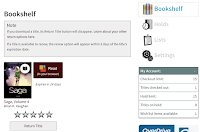



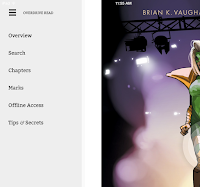


No comments:
Post a Comment